8 steps to clear your digital clutter

Unused icons on your desktop.
Apps on your phone.
Bookmarks on your browser that are better left alone.
Aside from starting with a slightly dodgy rhyme, this article’s intended to help you clear your digital clutter. That means your phone, your computer and tablet.
Jasmine’s already given you a ton of ideas on how to clear the clutter in your home and office (including how to make some money from it).
Aside from a tidy profit, did you know clearing clutter has a positive psychological impact on you too?
Oh, you did? Here’s some science:
Researchers in UCLA analysed 32 families in Los Angeles and found that stress hormones spiked in mothers when they were dealing with their possessions. This means clutter can give your senses an overload, leaving you feeling stressed and out of control.
It’s the same with your digital life.
How stress-free would you be if you could easily find all your files, get some practical use from your social media accounts and actually liked how your computer desktop looked?
Let’s get you there with these 8 steps to clearing your digital clutter.
Ready? Here we go:
1. Organise files
There’s nothing worse than saving a file and then spending twenty minutes of clicking to locate it.
Avoid this by creating a naming convention for folders that contain your most important and most used files.
In Macs, you can use symbols at the start of folder names (_, -, <, (, [, and) to control the order in which the folders are displayed. And in PCs you can use numbers. Like this:
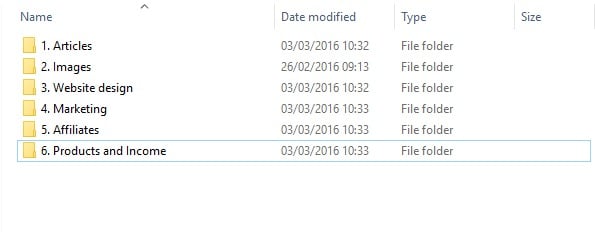
Once you’ve created the folders, move all the relevant files into each folder. This is also a great opportunity to delete files and folders you don’t use anymore.
Go through the same process of file organisation in cloud storage (like Dropbox or Google Drive).
What files are copied multiple times needlessly? What haven’t you opened or used in the last 12 months? Delete them. Be brave!
2. Back-up files
This should be done on an ongoing basis, so if you don’t, start today!
You can either back up your files using an external hard drive like this one, or use an online version like Dropbox.
This essentially ensures you have a copy of all your files in case your computer crashes and all hell breaks loose in life.
The final thing is to create a reminder in your calendar to back-up your files continually. I recommend doing this at least monthly, if not weekly.
3. Clear up your browser
Bookmarks: How many websites or articles have you bookmarked to come back to and then … haven’t?
Clear this up by:
- Going to your bookmarks list (by selecting Ctrl + Shift + O in Chrome or the bookmarks/favourites manager in your browser)
- Look at the list and delete the pages you’ll never read or use
- Create folders for pages that can be grouped together (for example, I use free photo websites a lot, so have five saved in a folder called Photos)
To remove the need for bookmarks in your browser altogether, Pocket helps you store them all in one app. Handy!
4. Browser extensions
These help make life easier (like allowing you to take screenshots of full pages, picking colours from the page you’re on) but there are likely some there that you just don’t use anymore.
If you’re anything like me, you’ve found better versions of each extension and never deleted the old one.
Go to the list of browser extensions and either disable or delete the ones you don’t use anymore (you can do this in Chrome by going to Settings and then Extensions).
And finally, if you prefer to have something more inspirational than the Google homepage when you open your browser, try Momentum for Chrome. You can customise it to help your productivity, like this:
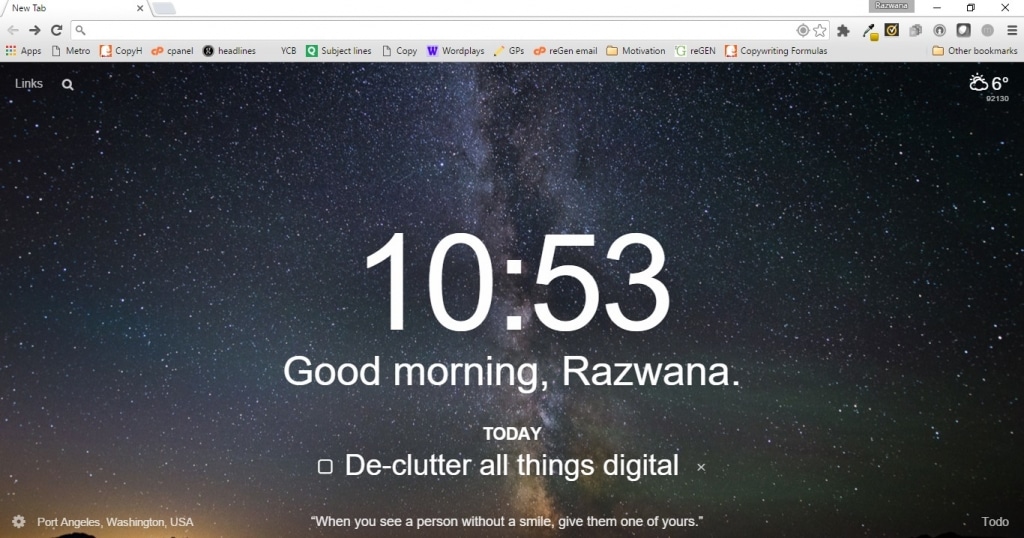
5. Desktop
Some say that the state of your desktop accurately describes the state of your mind.
What does your computer desktop say about you?
We often create shortcuts, use them once or twice, and then leave them hanging on the desktop for nothing.
What shortcuts can you add to the task bar at the bottom of your computer screen? Move the shortcuts there and delete them from your desktop.
Which shortcuts do you simply never use? To figure this out, delete all the shortcuts and then watch which ones you search for. Do this for a week and then add the ones you use daily as shortcuts on your desktop or taskbar.
6. Subscriptions
Digital magazines, photo editors, products, programmes, or anything else that you pay for monthly – how much money would you save if you simply didn’t?
Get a copy of last month’s bank account and PayPal statement and list all your monthly subscriptions. Be brutally honest with yourself – how many of those are adding value to your life? For those that aren’t adding any value – let them go!
Do the same with subscriptions to blogs and emails. We give our email address away in return for something useful, and then delete emails from the subscription week on week.
How easier would your life be if your email inbox wasn’t cluttered with emails you’re simply going to delete? Use a service like UnrollMe to list your subscriptions and unsubscribe from them all with one click. Hurrah!
7. Unused Apps
On your phone: Look at all the apps on your phone and write down the ones you simply don’t use. Be honest! Then delete them from the apps manager tool.
Not only will your phone screen be cleaner, but you’ll create unused space.
Bonus tip – move photos and videos off your phone (and onto the folder on your computer or backup device) and delete them from your phone.
On your desktop: Do the same with apps on your desktop plus apps not added as shortcuts.
For those apps that you’d like to keep, check their settings and see if they’re set to start automatically when your computer starts. Apps like Skype and Spotify do this.
Go to the settings in each app, disable the auto-start function and allow your computer to start faster. It also stops them running in the background. Smart.
8. Social Media

Facebook: What Facebook groups are you part of that you simply don’t use? Make like an empowered soon-to-be-ex-lover and leave them!
Or at the very least, turn off notifications so you’re not bombarded with update notifications all day.
Do this by going into Groups, and hovering the mouse over the wheel icon on the far right. Here you can either change notification settings or leave the group altogether.
Do the same with LinkedIn groups.
If you’re like me and head to Facebook to check messages but get sucked into scrolling through your newsfeed and aimlessly watching videos then do yourself a favour and add the Facebook Newsfeed Eradicator for Chrome.
You’re welcome !
Twitter: Take a look through your newsfeed for the last 48 hours. How much of that was actually useful to you?
For those things that weren’t, unfollow the accounts. Or if you’re not ready to let go just yet, add the accounts to lists. This article from Twitter explains how (and gives you back control).
Instagram: Instagram doesn’t have the list ability (yet) so until it does, go through your list of people you follow and unfollow those that either aren’t important or haven’t updated their account in months.
Remember that what you see on social media feeds your mind. Control what that is (and give your mind something positive) by following those accounts that add value to your daily life.
Feeling overwhelmed with what’s involved in a digital declutter? Make it easy on yourself by picking one thing from this list to do each week.
That’s 8 weeks to a 100% digital declutter.
Good luck!
Razwana Wahid is the founder of Relentless Movement. A copywriting service for service providers who want to write bold and sell big. Want to know how to sell your services online using the power of your words? Download the free digital guide here.
“One way of de-cluttering your monthly outgoings is to switch internet providers. Many consumers sign up to ‘broadband bundles’ and end up paying for a landline and television package that goes unused. If you don’t use your home-phone to make calls and watch most of your favourite shows on Netflix, doing away with ‘bundles’ and opting for a broadband only package can help de-clutter your bills and save you money.
Additionally, many consumers are put off switching internet providers by the thought of being without internet for weeks on end and miss out on significant savings. Relish offers same day delivery (for a one off £20 delivery fee) or free next day delivery, getting you online quickly and hassle free.” Bridget Lorimer, Head of Brand and Consumer Marketing – Relish
Find out how to get involved in National Clear Your Clutter Day 2018







